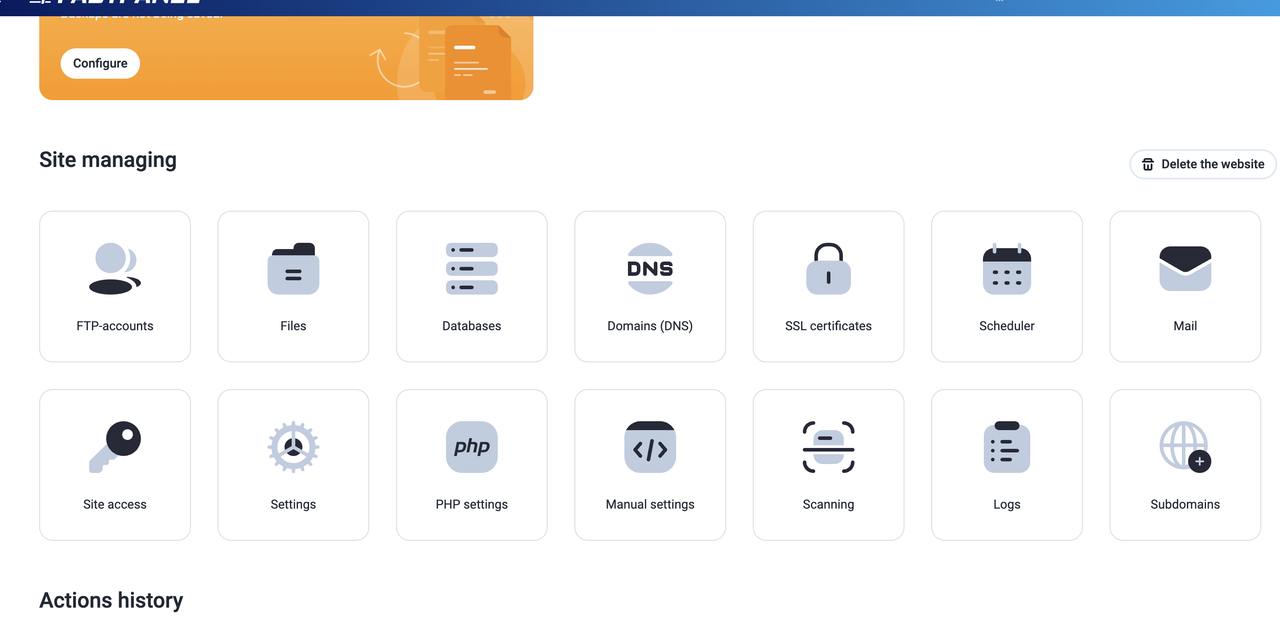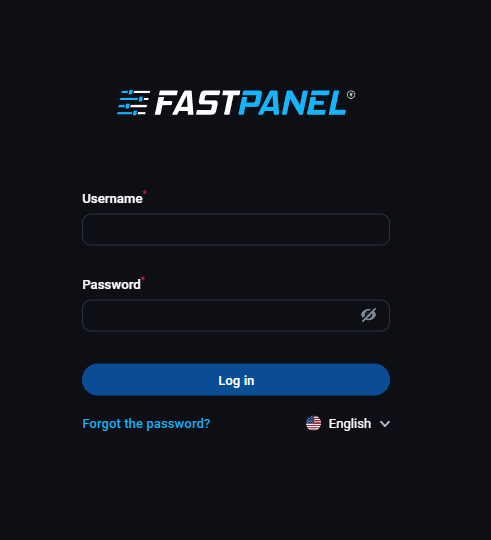12 December 2025
How can we order a VPS at Tos Host?

Let’s know how we’ll order a VPS from Tos Host very easily.
Go to browser address bar, then type “Tos Host” and click to enter button for search.
Now you will see Google search page like the image below.

Click the link for the marked arrow. Then you will see the webpage of “Tos Host”. Like as image below.

Now you will start your work.
Follow the image below and start to do the work.

We look some categories (Home, Web Hosting, VPS Hosting, Dedicated Server, About and Contact etc.) Now you move to “VPS Hosting” Menu and click on “Unmanaged VPS”. Then you will see the “Unmanaged VPS” page with all information.

Now you choose your package and press the “Order Now” button. Then you will see configuration page. See the image below.

You need to fill up all information (Like as: Host Name, Root Password, and NS1-2 Prefix.) Have one default IP with our VPS. If you think need more IP for your work, then you can order more IP to follow the image below. Extra IP cost $2 per month.

Then click “Continue” button to go next page. When you fill up all information then you see “Review & Checkout” Page. Like image below.

Click “Checkout” button to go next page. When you go to next page, then you will see “Checkout” form. Like image below.

Now fill up your all information and you will see payment method. Like image below.

Look this image. Have some payment methods in here (Direct Debit, Bank Transfer/Bkash, PayPal, Bangladesh Pay, and Bit-Pay). If you want to make payment through BTC then select Bit-Pay. Or you personally select your choice to make payment. If you select your payment method then read “Terms of Service” and click to “Agree”. Press “Complete Order” button for complete your order. When you click “Complete Order” button you will see a new page such as the image below.

If your payment method is PayPal then login your account.
It’s a very easy way to order a VPS. Stay with us for the new update.
Related Blog Post
Create, collaborate, and turn your ideas into incredible products with the definitive platform for digital design.


12 December 2025
SEO Roadmap: Server Infrastructure & Strategy Guide
Boost your 2026 rankings with our ultimate SEO guide. Learn how to optimize for AI agents using NVMe SSDs, LiteSpeed Cac

05 May 2025
The Unnoticed Significance of Your Web Hosting Provider affect
For website success you need a good hosting company who give you proper service. Toshost ensure your every needs fulfil.