12 December 2025
How to install SSL on Fast Panel
How to install SSL on Fast Panel
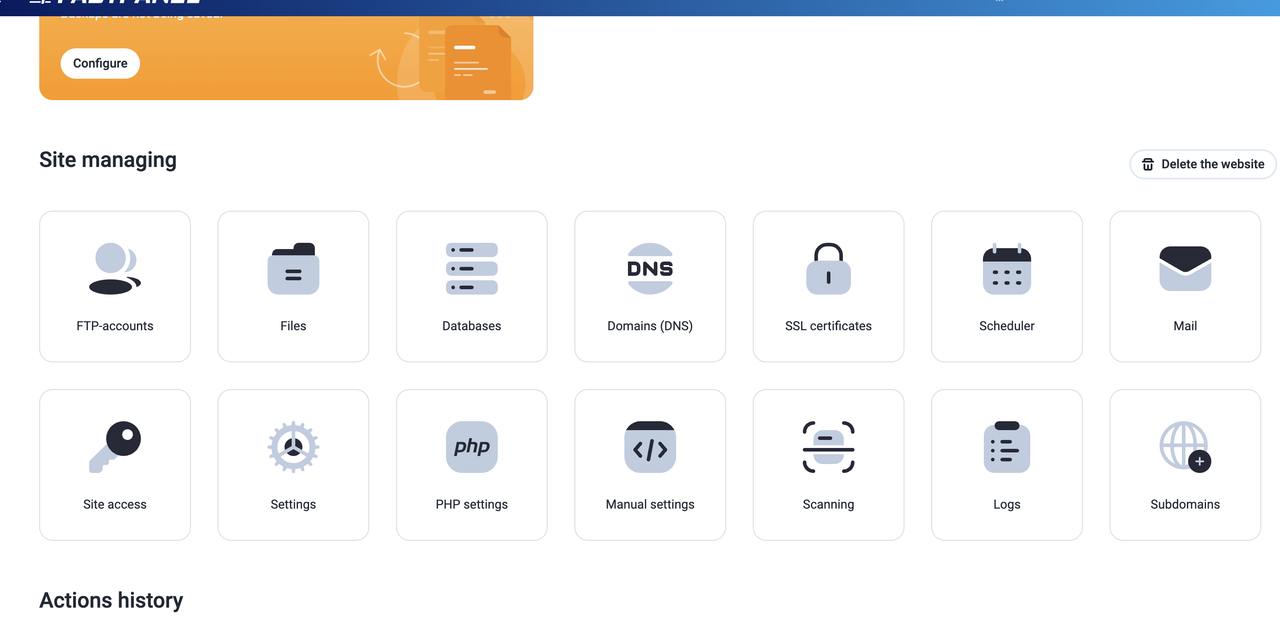
Below is a step‐by‐step guide to install an SSL certificate on Fast Panel. The instructions cover two main methods: using an automated certificate provider like Let’s Encrypt and performing a manual SSL installation if you have a purchased certificate.
Using Let’s Encrypt (Automated SSL Installation):
-
Log in to Fast Panel:
Open your browser and log in with your administrator credentials.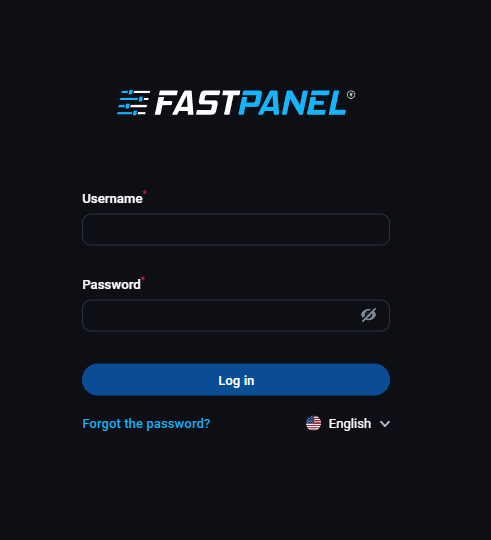
-
Navigate to Your Domain Settings:
Once logged in, go to the section where your websites or domains are managed. This is typically named “Websites” or “Domains.” -
Locate the SSL/TLS Options:
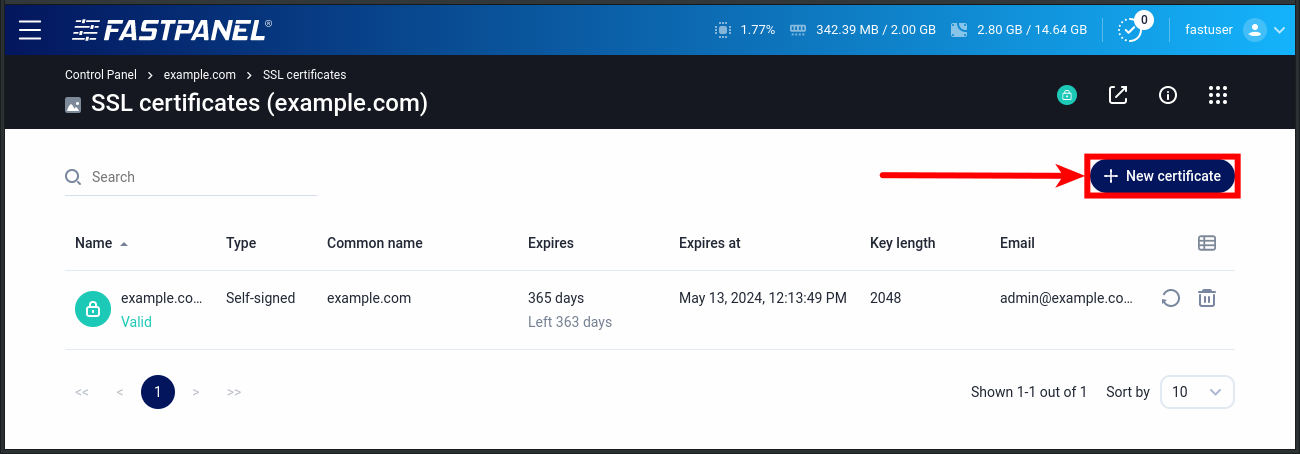
Find the tab or section labeled SSL, HTTPS, or Security. Fast Panel usually provides an option like “Install Let’s Encrypt SSL” or “Enable HTTPS.” -
Initiate the Let’s Encrypt Process:
Click the option to install the Let’s Encrypt certificate. You will be asked for:- Domain name(s): Enter the primary domain and any subdomains (if supported) you wish to secure.
- Email address: Used by Let’s Encrypt for urgent notices and certificate expiration alerts.
-
Run the Installation:
Confirm the settings and click the button to proceed. Fast Panel will then request validation from Let’s Encrypt. Make sure that ports80(HTTP) and443(HTTPS) are open and not blocked by any firewall. -
Verify Successful Installation:
Once installed, visit your domain viahttps://yourdomain.comto check that the certificate is active. You may see a padlock icon indicating a secure connection.
Manual SSL Installation (For Purchased Certificates):
-
Obtain Your SSL Certificate Files:
Ensure you have received:- A certificate file (often a
.crtor.pemfile) - A private key file (
.key) - An intermediate or chain certificate (if provided)
- A certificate file (often a
-
Log in to Fast Panel and Access the Domain’s SSL Settings:
Navigate to the website management area where you want to install the certificate. Look for an option such as “Upload Custom SSL Certificate” or similar. -
Upload Certificate Files:
- Certificate: Paste or upload content from your certificate file.
- Private Key: Paste or upload the corresponding private key.
- Intermediate/Chain: If required, also add these details.
Double-check that the contents are correctly formatted, including the proper header and footer lines (e.g.,-----BEGIN CERTIFICATE-----).
-
Save and Activate:
Once the files are in place, save your settings. Then, ensure that SSL is enabled for the domain. In many panels, a toggle or button is used to “Activate SSL.” -
Confirm the Installation:
Visit your website athttps://yourdomain.comto verify that the SSL certificate is working correctly.
Additional Considerations:
-
Firewall and Port Settings:
Make sure that your server’s firewall is configured to allow traffic on ports80(HTTP) and443(HTTPS). This is crucial for both Let’s Encrypt validation and for serving HTTPS traffic. -
Auto Renewal:
Let’s Encrypt certificates expire every 90 days. Fast Panel often provides an auto-renewal option. Verify that this feature is enabled to avoid downtime. -
Documentation and Support:
If you encounter any issues or if your Fast Panel setup differs from standard configurations, consult your hosting provider’s documentation or support resources for panel-specific instructions.
Summary:
- Automated Method: Log in > Manage Websites > Choose Let’s Encrypt > Input domain and email > Validate and install.
- Manual Method: Obtain certificate files > Log in > Upload certificate, private key, and chain > Activate and verify SSL.
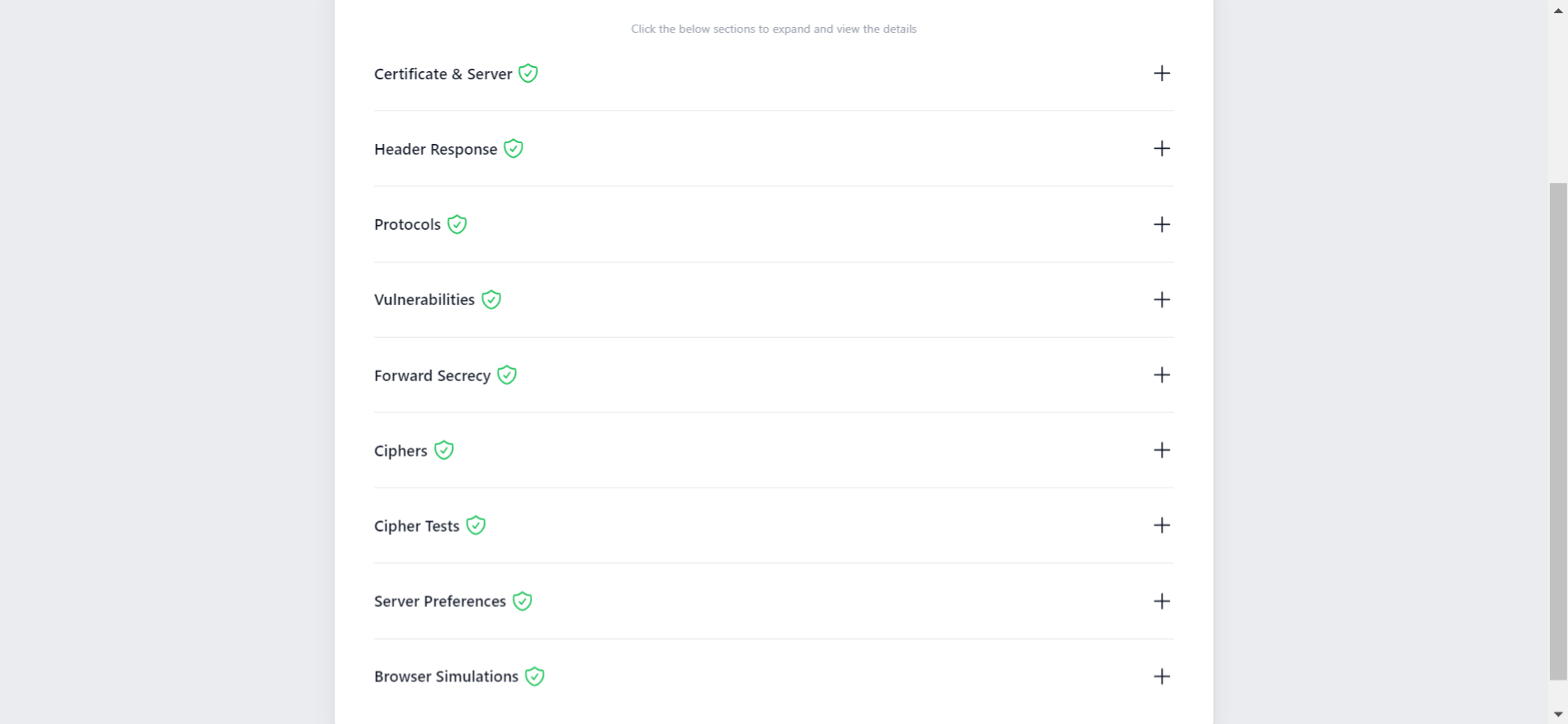
Following these steps should help you successfully install an SSL certificate on Fast Panel. Happy securing your website!
Related Blog Post
Create, collaborate, and turn your ideas into incredible products with the definitive platform for digital design.


12 December 2025
SEO Roadmap: Server Infrastructure & Strategy Guide
Boost your 2026 rankings with our ultimate SEO guide. Learn how to optimize for AI agents using NVMe SSDs, LiteSpeed Cac

05 May 2025
The Unnoticed Significance of Your Web Hosting Provider affect
For website success you need a good hosting company who give you proper service. Toshost ensure your every needs fulfil.