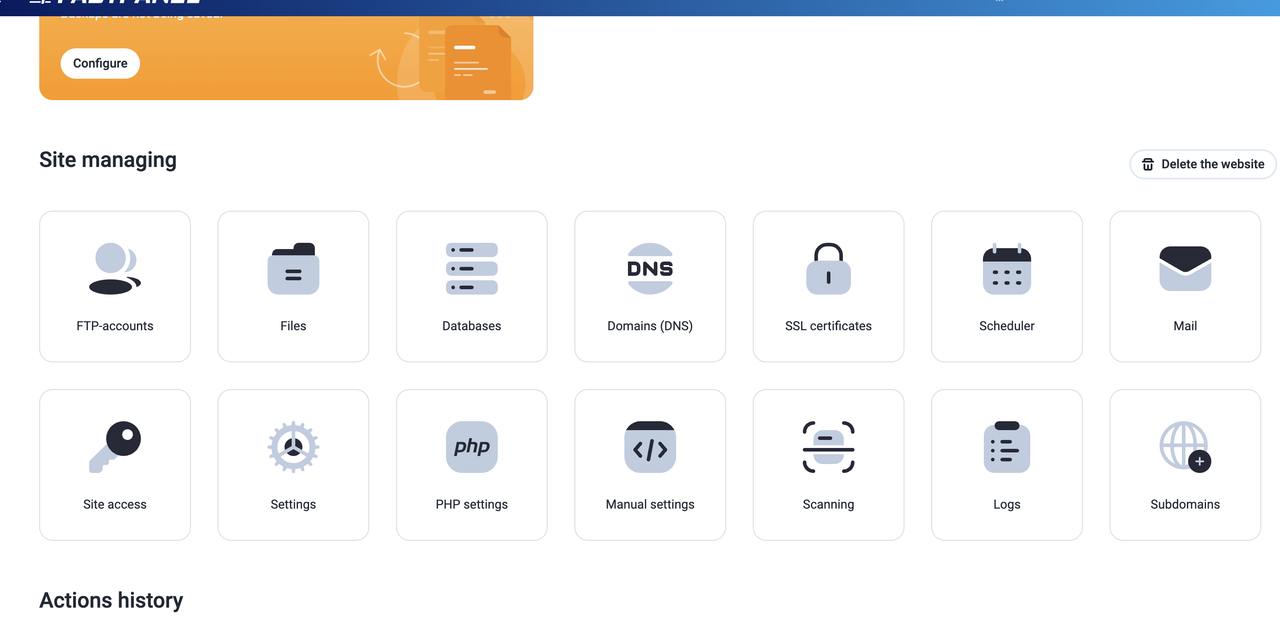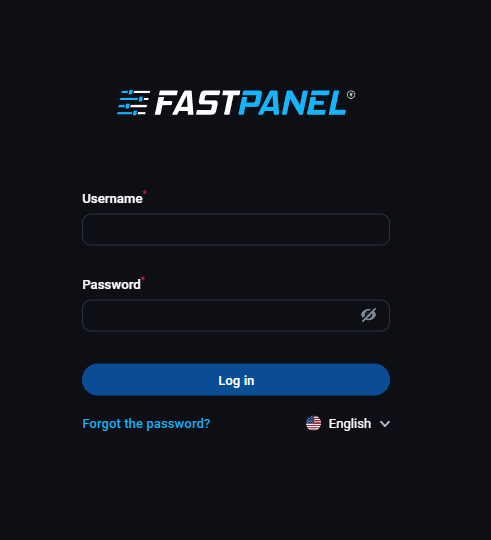12 December 2025
How to clear DNS Cache

Many computer operating systems use caching to store DNS lookup results.When a computer visits a website for the first time, it stores the website's DNS information in cache. The next time the computer visits a website, it looks in the cache to see if the website's information is present to use. This can cause problems if the website's DNS information has changed since the computer's last visit. Flushing the cache removes all the information stored in cache, forcing the computer to find the new DNS information for the website. Normally this is not a problem and accelerates network performance. However, when you are developing a website or configuring domain settings, your computer's DNS cache can get in the way, preventing you from accessing the correct site.
Windows operating systems (Windows 7, 8, 10 )
To clear the DNS cache on Microsoft Windows, follow these steps:
- Open a DOS command window. To do this, click Start, click Run, type cmd, and then press Enter.
- At the command prompt, type the following command and then press Enter:
ipconfig /flushdns
- The DNS cache is now clear.
Mac OS X operating systems
To clear the DNS cache on Apple Mac OS X, follow these steps:
- Open a terminal window. To do this, click Applications, click Utilities and then click Terminal.
- At the command prompt, type the appropriate command for your Mac OS X version to clear the cache. For information about which command you should use for your Mac OS X version, please visit https://support.apple.com/en-us/HT202516.
- The DNS cache is now clear.
Linux operating systems
Many Linux distributions do not use DNS caching at the operating system level. Instead, applications (such as web browsers) maintain their own internal caches. To clear an application's DNS cache, often all you have to do is restart the application.
If your Linux system does use a DNS caching service, however, consult its documentation for instructions about how to clear the cache.
Google Chrome browser
The Google Chrome web browser maintains its own internal DNS cache. To clear it, follow these steps:
- Start Google Chrome.
- In the address bar, type chrome://net-internals/#dns. Google Chrome displays a list of hosts in its internal DNS cache.
- Click .
- In the address bar, type chrome://net-internals/#sockets.
- Click , and then click .
Flush DNS Cache in Ubuntu
When it comes to Terminal commands, Ubuntu is my favorite. There are so much GUI changes across the operating system recently, but terminal is my favorite place always.
Reset or Flush DNS cache with dns-clean command in Ubuntu Terminal window. Launch the Terminal and enter the following command to instantly flush dns to resolve any domain names latest IP address or changes you have made to your /etc/hosts file come into effect.
sudo /etc/init.d/dns-clean restart
This should work very well on Ubuntu 14.04 LTS and Ubuntu 16.04 installs. If you are using Ubuntu 13.04 and earlier versions you may use the following commands as well to specifically reset, flush NSCD DNS Cache and flush DNSMASQ DNS Cache as well.
Launch Terminal and Enter the following command to Reset DNS Settings.
sudo /etc/init.d/networking force-reload
To Reset or Flush NSCD DNS Cache,
sudo /etc/init.d/nscd restart
To Reset or Flush DNSMASQ DNS Cache,
sudo /etc/init.d/dnsmasq restart
Flushing the cache removes all the information stored in the cache, forcing the computer to find new DNS information. (Sometimes all of this things not work if your ISP cache DNS )
Related Blog Post
Create, collaborate, and turn your ideas into incredible products with the definitive platform for digital design.


12 December 2025
SEO Roadmap: Server Infrastructure & Strategy Guide
Boost your 2026 rankings with our ultimate SEO guide. Learn how to optimize for AI agents using NVMe SSDs, LiteSpeed Cac

05 May 2025
The Unnoticed Significance of Your Web Hosting Provider affect
For website success you need a good hosting company who give you proper service. Toshost ensure your every needs fulfil.