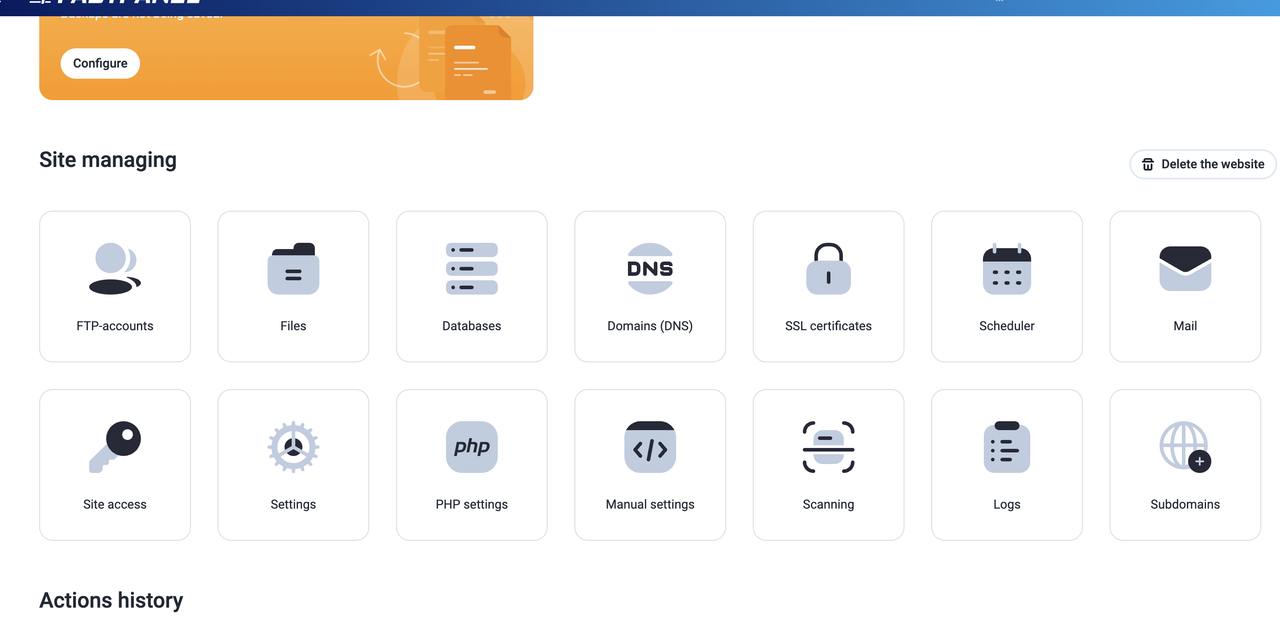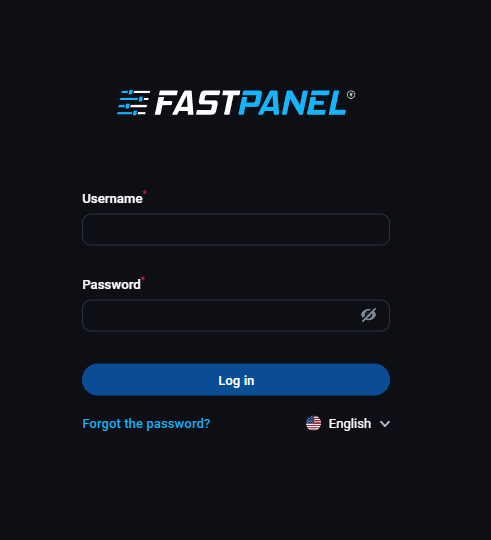12 December 2025
What is DNS? How to add, edit, and delete DNS? (Reseller Part-8)

In the previous part, we know how to modify the account? And about the list accounts. Today we will know what is DNS? How to add, edit and delete DNS?
If you missed the previous part!
What are the requirements for hosting business? (Reseller Part-1)
How to make packages and cPanel? (Reseller Part-2)
Package Upgrade/Downgrade and edit Package (Reseller Part-3)
Changing the cPanel account’s password and account terminate (Reseller Part-4)
How to suspend and unsuspend client account? (Reseller Part- 5)
How to install SSL in the domain through WHM? (Reseller Part-6)
What is the List Account? How to Modify Accounts? (Reseller Part -7)
What is DNS?
DNS (Domain Name Servers) is a type of database that stores a list of reserved domain names against each IP address. And this list is not stored on any Internet server, step-by-step across the globe. When you type a domain name in your browser's address bar and press Enter, a DNS server near you will change your domain name to the corresponding IP address and communicate with it. In this process, each networking operating system uses a software called DNS Resolver, which helps in finding the IP address.
What is a DNS zone file?
Zone file is a text file that contains mapping information for IP address instead of domain name. This file is to confirm if a domain is allowed on the server. There is also a lot of information on the subdomain, name server, and email usage in this file.
How to add DNS?
First, you need to login to WHM.

From here you will need to click on the "DNS Functions" button.

Now click on Add DNS Zone here.

Enter the IP Address and Domain Name and click on the "Add Zone" button.
How to Delete DNS?
Click the DNS Functions of the WHM panel.

Click on "Delete a DNS Zone" button here.

From here, select your DNS and click on "Delete" button.
How to edit DNS?
Again you will need to go to the DNS Functions from the WHM panel.

Click Edit DNS Zone here.

Select your domain here and click on "Edit" button.

If you want to change the name server here, put it in the NS (Name Server).
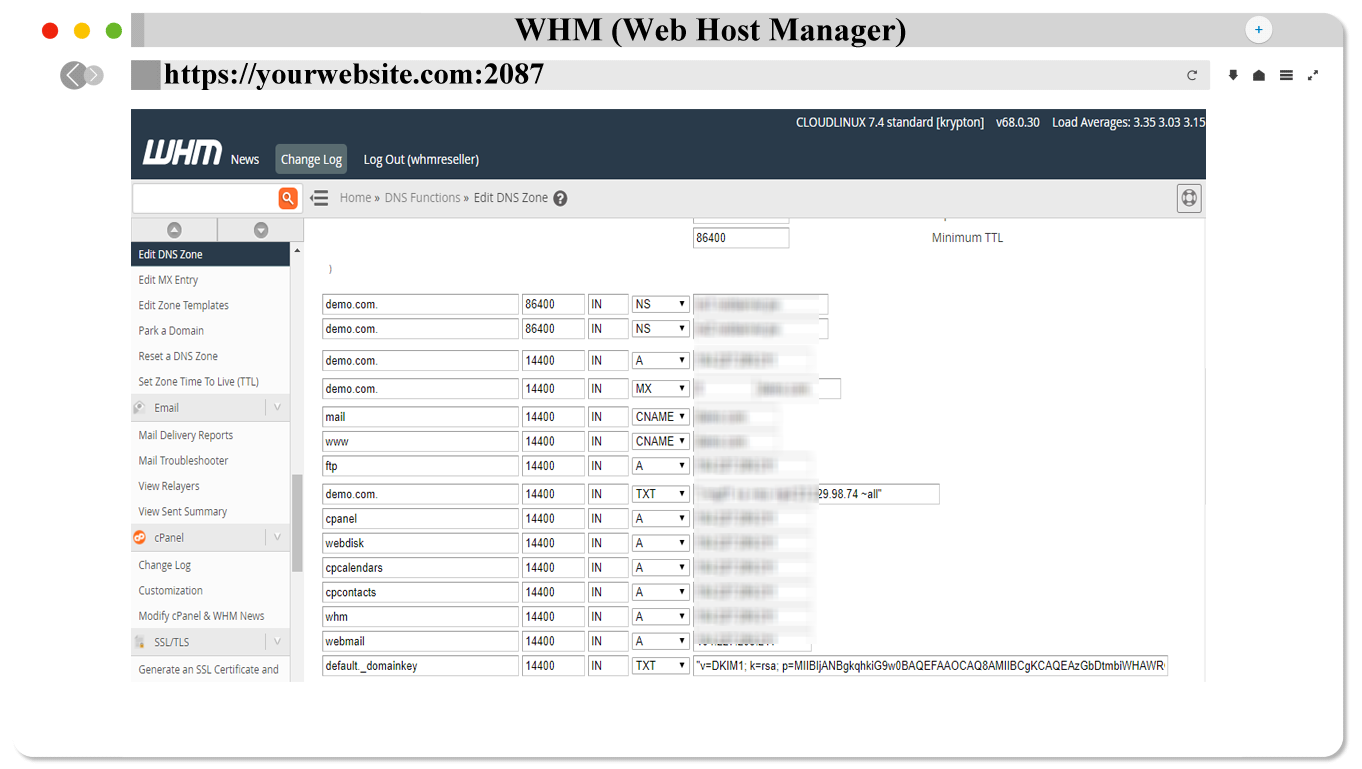

To add a new info zone, go to Add New Entries Below this Line and write it in the next "IN" down Arrow and select A, there will be an empty box next to it.
Then click on "Save" button and save it.
...To know more about reseller hosting, please stay with “Tos Blog”...
Related Blog Post
Create, collaborate, and turn your ideas into incredible products with the definitive platform for digital design.


12 December 2025
SEO Roadmap: Server Infrastructure & Strategy Guide
Boost your 2026 rankings with our ultimate SEO guide. Learn how to optimize for AI agents using NVMe SSDs, LiteSpeed Cac

05 May 2025
The Unnoticed Significance of Your Web Hosting Provider affect
For website success you need a good hosting company who give you proper service. Toshost ensure your every needs fulfil.