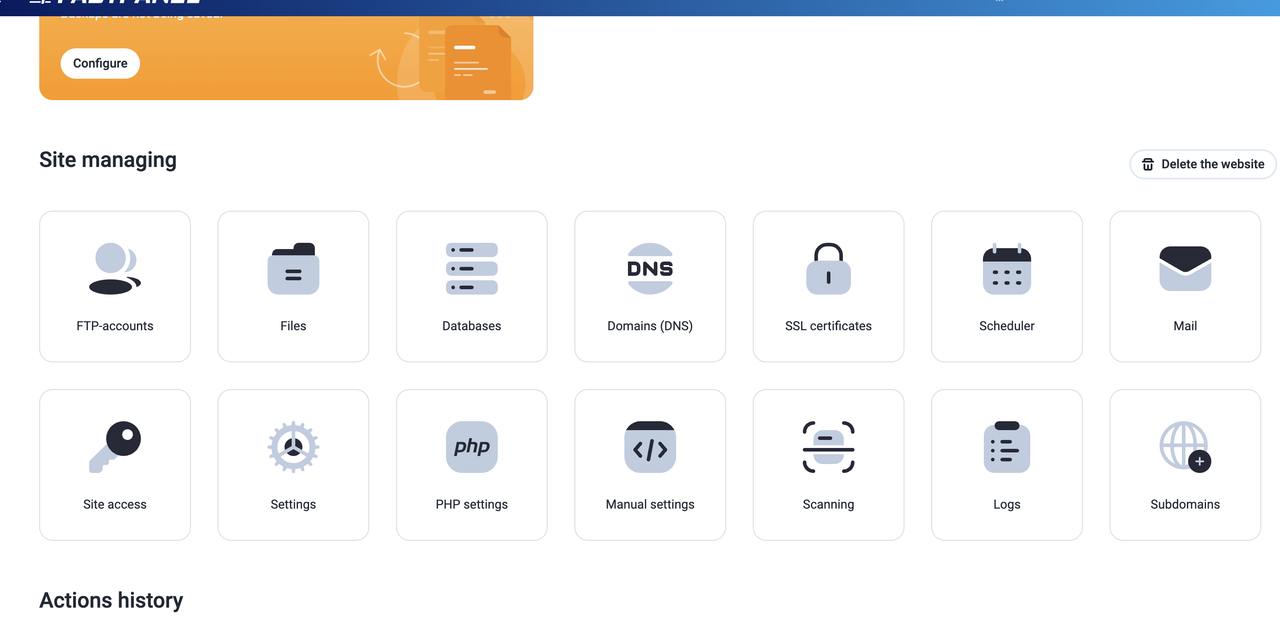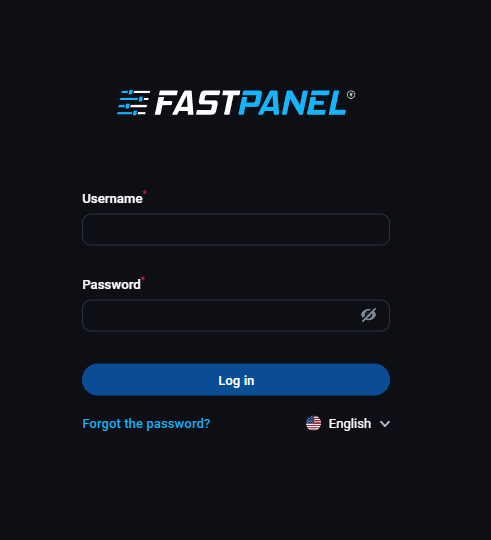12 December 2025
What is Webmaster Tools, How to use it?

Webmaster Tools is basically a tool that allows you to optimize your website or blog in search engines. To know more about Webmaster Tools, you need to know about SEO.
What Is SEO?

Search Engine Optimization (SEO) has two meaningful parts. One is the Search Engine and the other is Optimization. This means SEO is a type of technical process for optimizing a search engine. Search engine optimization works for bringing a blog or website in a better position in search results.
What Is Search Engine?

Search Engine is a kind of software or application to find something through the keyword from internet. When you search a keyword on the search engine, it gives you all of the information related to your keywords from her. Today Google is the most popular search engine. There are also a few other popular search engines, such as Bing, Yahoo, Ask and Yandex. Now you can think that when a search is entered by a keyword, where does the search engine bring us information and how to do it?
Every search engine has its own server; the search engine stores all types of information on the Internet in these servers. From the server, the search engine gives us information according to our keyword.
How Does Search Engine Collect Information?
There is a Web Crawlers software of the search engine. These are called robots or bots. This software regularly visits all the links on all the Internet websites. Every time Crawlers visits a site, they collect new links on the site and remove dead links from the server.
How does the search result come?
This topic is very important for a blogger or web developer. After a site is crawled, the site is credited to the search engine server, but whether it will show in search results depends on the site indexing. If the link to your site is indexed in the webmaster then your content will show in the search results. And if you want to index your site or blog on search engines, then you must do it using the webmaster tool. And that's why Webmaster Tools is a very important tool.
Google Webmaster Tools

Google Webmaster Tools is a free service from Google Company, which allows you to monitor and maintain your website. To add your site to Google search engine, you need to sign up for Google Webmaster Tools or Google Search Console.
Why Use Google Webmaster Tools?
- It updates your site or blog with new content and all types of updates quickly indexed on Google.
- It indexed Country based content on Search Engine.
- Monitor all the content of the blog.
- Creates your blog content indexing report.
- Keeps your site fresh by monitoring your site's spam and malware.
- Validate the quality of blog content.
- What kind of keywords are used by visitors to visit your site, creates that's report.
- It also creates reports of your site's problems, and where, problems are there.
Apart from this, Google Webmaster Tools is also known as the main component of SEO. This tool plays a major role for SEO on your site. But Google has now brought its webmaster tool's functions to the Google Search Console. For this reason, if you work on Webmaster Tools, you will have to do the job by going to the search console.
How to use Google Webmaster Tools?
In order to work with Google Webmaster Tools, you must prove it as your site. Because of this, after adding a site to Google Webmaster Tools, you will need to verify it. Google will give you some options to verify your site.
- HTML File Upload
- HTML Tag
- Google Analytics
- Google Tag Manager
- Domain Name Provider
HTML File Upload
You can verify your site through the upload of HTML files. In that case, you need to keep your site control panel's information (Username & Password).
HTML Tag
The HTML tag option contains a Meta Tag, you have to use this tag on the <header> section of your site's homepage and before the <body> section.
Google Analytics
Here you will need to verify your site with Google Analytics account.
Google Tag Manager
Here you will have to verify your site with Google Tag Manager's account like Google Analytics.
Domain Name Provider
Here's to verify the site with your Domain Name Provider's information.
However, the simplest method is to verify your site via HTML File Upload and HTML Tag.
Click this link https://www.google.com/webmasters/tools to index your site through Google Webmaster Tools.

Click the Start Now button and log in to your Google Account from the next page.

After signing into the Google Account, you will see a page like the following,

Here, give your site URL and Click the ADD PROPERTY button. After clicking on the ADD PROPERTY button you will see a page like the image below.

Here you have to use a method to verify the site.
HTML File Upload

Download the HTML file from here and go to your C-panel and upload this file to the public_html folder. After uploading the file, click the Verify button.


HTML Tag

If you want to verify the site by HTML Tag, then copy this tag and place into the <header> section of your site's homepage and before the <body> section. If you are a WordPress user, you can do it more easily.
If you want, you can install Jetpack in your WordPress. From there, go to Settings and click on Traffic section. If you scroll down here, you will see a page like this below.

Click on the "Save Settings" button with Google's HTML Tag and verify it in Google Webmaster Tools.
If you can verify your site correctly, you will see a page like this below.

From here click on "GO TO PROPERTY" you will see the main page of your Webmaster Tools.

Now you need to add a Sitemap, visit the link below to create a Sitemap, and create a Sitemap.xml file with your site's address.

After creating the file, download it and go to your C-panel and upload it to the public_html folder.
To add a Sitemap, click on Sitemaps from the image below.

Click the Submit button with your Sitemap's URL here. After linking to the Sitemap, the Crawlers will take all links on your site automatically.

If you want to work with Blogger, you will not have to verify it with anything. Log in to the Google Webmaster Tools account that has been opened from your Google account and click ADD PROPERTY with your blog's address.
Related Blog Post
Create, collaborate, and turn your ideas into incredible products with the definitive platform for digital design.


12 December 2025
SEO Roadmap: Server Infrastructure & Strategy Guide
Boost your 2026 rankings with our ultimate SEO guide. Learn how to optimize for AI agents using NVMe SSDs, LiteSpeed Cac

05 May 2025
The Unnoticed Significance of Your Web Hosting Provider affect
For website success you need a good hosting company who give you proper service. Toshost ensure your every needs fulfil.